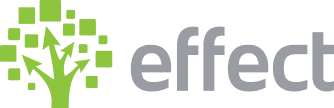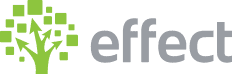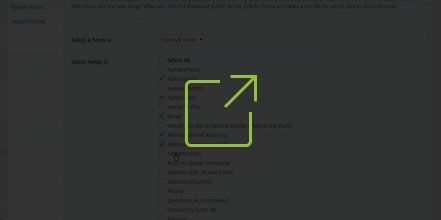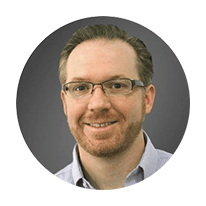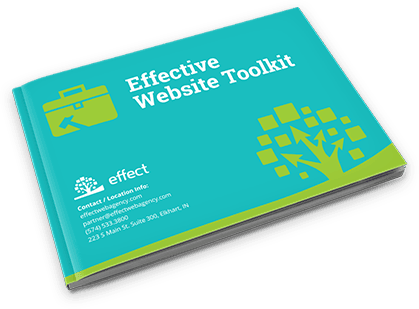How Do I Export Entries on Gravity Forms in WordPress?
First, you go to the forms tab, and from there, you can click import/export by default. By selecting the form that you want to export the entries from, you can then select the fields where you want to export them to.
You do not have to select the form as a whole; you can select names, phone numbers, email addresses, etc. Additionally, you will select the date range, such as everything within the past month, or everything within the past year. From there, you can download the export file and export to the desired field.
- Log in to wp-admin with user name and password.
- In the dashboard, go to “Forms” and scroll over to click “Import/Export”.
- By default it should show the Export Entries tab.
- Next to Select a Form, dropdown to Contact Form.
- Under Select Fields, check the fields you want to export (select all or choose each one individually).
- Scroll down to Select the Date Range and select the start and end dates.
- Click “Download Export File”.
YouTube Video: https://www.youtube.com/watch?v=uQq44wrRDIk&feature=youtu.be