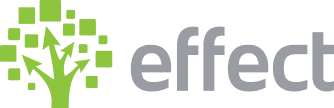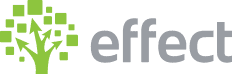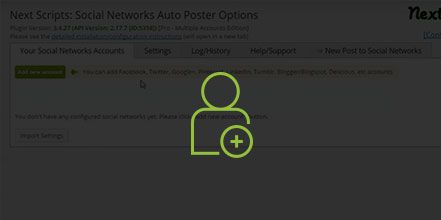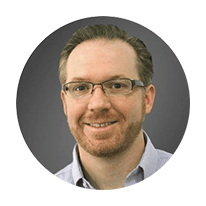Stay on Target, on Budget and on Timeline with Our Design and Build Process for Your Website Project.
Here are the stages of the process:
Planning – We get the details of the site map, site features, define the unique value proposition, and any other details before beginning design and development. To start planning, we need the initial needs from the needs list that we provide to the client to start the project. In order to move into the design stage we need to have the visual branding, photos/videos, plan, and unique value proposition finialized.
Design – For simpler projects, we put what the theme is going to look like on an actual page. For larger web projects with a bigger design budget we create the homepage design in Photoshop with a desktop and a mobile version. In addition, we put together a subpage design and a mobile subpage design along with any other design items. In order to move into development, we need to have access to necessary accounts (ex: Google), we need to have approval on the finalized designs, and any needs in the needs list under development (ex: text for pages, files, spreadhseets, and pdfs).
Development – This is the biggest step in the process. The design gets converted to code, input content, and build special features to make everything work together. There is a lot of testing that happens during this phase. In order to get to the rreview and adjustments stage we complete the development on the features.
Review & Adjustments – We do a full site review, make any adjustments, and have the client review the site. Then we go over any of the changes the client requests before launch to determine if these are things that need to be done right away or something that would be nice to have that can be done after launch. After all of the development is done we do the final browser and mobile testing. Then we review the mobile site and make any necessary adjustments. Once the adjustments have been approved and we are ready to have the DNS changed (sometimes the client provides us with user and password access and other times the IT person for the client will do that) then we can move into the launch process.
Launch – We open the site to the public and do speed optimization after launch. After that, we proceed to attract and convert. This is more of the ongoing work to attract traffic and convert into visitors.
There are four common things that tend to get projects off course:
- Late Needs List Items – If there are things that have not been provided for the needs list this can cause the project to delay and make it so that we are not able to work on the project yet. If we get part of what we need then we can work on part of it but then we have to come back later to finish the rest which can also delay things a bit. If it takes two additional weeks to receive the items from the needs list then the project could take an additional two weeks to finalize at the end.
- Adjustments – Sometimes there are adjustments that come up in the middle of development. If it is a change that does not fit in the budget then we provide an estimate to the client and they can decide if they want to proceed with the change or not. If it is something that comes up that needs to be done right away because it is going to hold something else up then we can work that in or depending on the size of it we might need to lengthen the project time.
- Unexpected challenges – Sometimes there is something like a 3rd party plugin and it gets changes to it no longer works the same way or they are no longer supporting it. When the unexpected challenges come up we identify them the best we can and decide what the options are. Then we get with the client to see which solutions works best for them.
- New ideas – If new ideas that seem like good ones and don’t have to be done right away they can be put on a list to think about for later after the original scope of things are done. if the additional items are still important by the time we get to the review page then we would estimate separately and proceed if the client approves.
YouTube Video: https://www.youtube.com/watch?v=cCZ3-7VCx2Y&feature=youtu.be