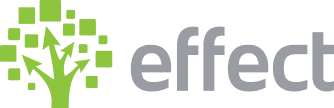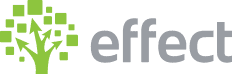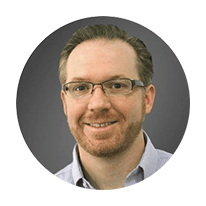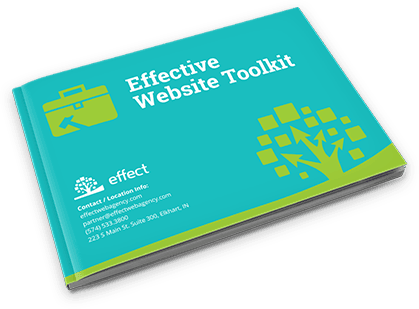How Do I Set up Google Analytics Event Tracking in WordPress?
- Log in to wp-admin with user name and password.
- In the dashboard, click on “Plugins”.
- Scroll down the list to see if “Google Analyticator” is installed. If it is not installed follow these steps:
a. At the top, click “Add New”.
b. In the search at the right, type Google Analyticator.
c. Click “Install Now” and activate. - Click on “Settings”.
- Under “Analytics Account” paste in the analytics ID.
- Under “Tracking Code” select “Universal (analytics.js)”.
- Check to make sure that Google Analytics logging is “Enabled”.
- Click “Save Changes”. (Once this is activated it can take up to a day.)
- Log in to your Google Analytics account.
- On the left-hand side, click on “Behavior”.
- Click on “Events”.
- Select “Overview”. (This will categorize the different outbound clicks. It will tell you how many outbound clicks there were and it will say what link it was for or where the person went.)
- Under Event Category, click on “Outbound Traffic”. (It will tell you the stats for it.)
- Do check the different outbound links, click on “Event Label” under Top Events. (This will show the different labels of where people went. It also tracks when someone logs into WordPress as “User Login”. Event Action is a summarized version of where people are going.)
- In your WordPress site under Google Analytics there is also an option to authenticate with Google so that you can have the stats on your WordPress dashboard instead of logging into Google Analytics each time.
YouTube Video: https://www.youtube.com/watch?v=b-h8GEqZa-0&feature=youtu.be